Almost every printout taken without removing unnecessary parts of the page wastes ink, but you can save ink by removing the unnecessary parts of the page by manually editing the page using overlaying options on the pages.I’ve put together 7 Tools including addons.
- PrintWhatYouWant – Just enter the URL and a toolbar is available with controls on the left, with options for selection, test size (increase / decrease),image removal,font type etc.You can also remove parts from the webpage
 by hovering the mouse over the unwanted region, and click to select the region and press “Delete Key” to remove it.You can save the edited page as PDF and HTML.You can also combine multiple web pages – edit & print them as one document.You can access the service in 3 ways,
by hovering the mouse over the unwanted region, and click to select the region and press “Delete Key” to remove it.You can save the edited page as PDF and HTML.You can also combine multiple web pages – edit & print them as one document.You can access the service in 3 ways,- From PrintWhatYouWant.com website
- Bookmarklet – Add the PrintWhatYouLike editor to your browser
- Printer Friendly Button:To create a printer friendly version of your website.
- Printfriendly – This tool has a more web 2.0 look with the webpage you want to print is opened in new page automatically optimizing it by removing ads, with an option to remove images manually, and can be Printed,saved as PDF, Emailed or tweet the url.
A more detailed review about Print Friendly cab be read here. - Green Print : This tool works with any application and not just webpages, that installs a printer on your system, that lets you edit the documents and remove unwanted parts of the document, and lets you print it or save it as PDF.

It also shows the amount of ink saved in terms of ink for each removed part of the document.It required .Net Framework 3.5 installed on your system.The free home version is ad-supported and free for home users and works on Windows XP/Vista and support for Windows 7 coming shortly.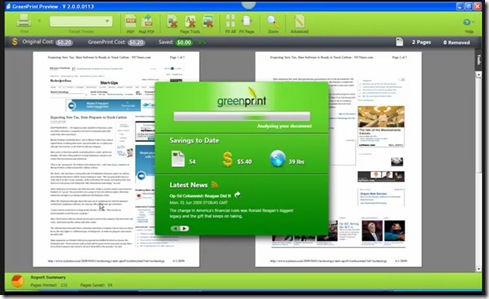
Download GreenPrint - Printee for IE – Printee is a Internet Explorer Addon, that lets you remove unwanted ads from webpages before you print them.You can launch it by clicking on the Printee icon from the toolbar.It supports IE 6/7/8 and works on Windows 2000/2003/XP/Vista.
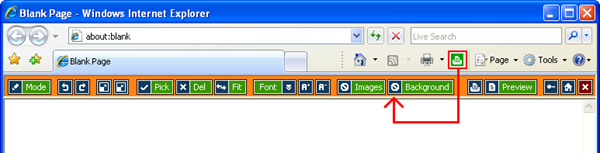
Check out this demo of Printee For IE.
Download Printee for IE. - HP Smart Web Print – This addon from HP for Internet Explorer lets users to
- Select text and graphics easily from any web site and save a handy list of clips
- Save paper by combining portions of numerous web pages
- Preview and modify clips before printing.
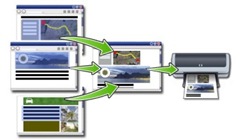
It currently supports Windows XP and Vista.
Download HP Smart Web Print ( Now available as HP Smart Print )
If You are a Firefox user you can try these addon’s
- Aardvark Extension – This addon lets you manually remove unwanted elements from the webpage, and print only the one’s you want, saving ink.
To remove unwanted elements Right-click on the page and select Start Aardvark from the context menu.Mouse over the webpage to find blocks highlighted, and press keys to remove the element from the print.Shortcut Keys :- Wider – W
- Narrower –N
- Undo – U
- Quit – Q
- Remove – R
- Kill – K
- Isolate – I
- Black on White – B
- Dewidthify – D
- Colorize – C
- View Source – V
- Javascript – J
- Paste – P
- Help / Hide Help – H
Download Aardvark and supports Firefox: 3.0 – 3.5.*
- Nuke Anything Enhanced Extension – Hide any element on a webpage by simply right clicking and selecting ‘Remove Object’ from the menu.
Download Nuke Anything Enhanced Extension
If you know of any other addon / tool / service that could get on the list, do share it with us by commenting on the post.









The Aardvark Extension is dead for a very long time.
Checkout its replacement, the Lizard Extension.
https://addons.mozilla.org/en-US/firefox/addon/lizardextension/