The first thing we do after installing the OS is to updates the drivers for the hardware by running the installers individually which can take a lot of time.There’s a very easy way to do this, just backup your current installed drivers and reinstall all of them in one go using Double Driver lets you see all the drivers installed on your system and backup selective drivers or take a complete backup of all drivers and restore them easily using the same application.Backup of drivers can be taken in 3 ways : Structured Folders, Compressed Zip Folder, Self-Extract Executable. Double
How to Backup Drivers :
- Open Double Driver
- Click “BackUp”
- Click “Scan” in the toolbar.
- List of all installed drivers are shown, Select the drivers you want to backup and
- Click “BackUp” and navigate to the folder where the backup is to be stored.
You can also scan a system for a non-live system for drivers by clicking “Scan Another System” to scan and backup drivers of the OS installed on a different drive.
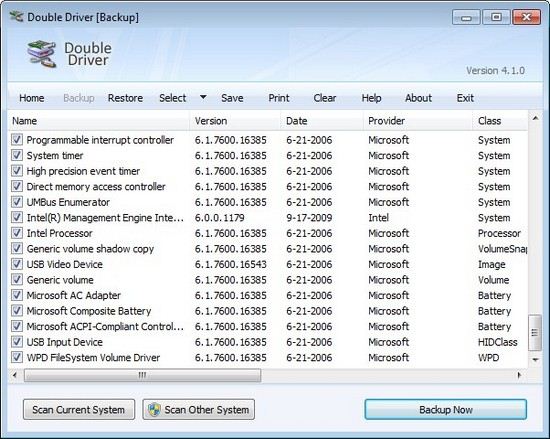
How to Restore Drivers From Backup.
- Open Double Driver, and click on the “Restore” button in the toolbar.
- Click “Locate BackUp” and point to the Backup Folder and click “Restore”.
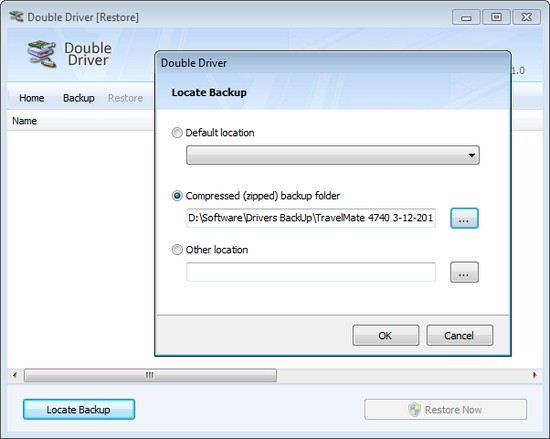
Make sure you also save a copy of the Double Driver is compatible with Microsoft Windows XP/Vista/7 (32-bit or 64-bit)








Until now I have used Driver Easy which is easy to automatically install the missing drivers but this is somewhat in the same field.
Thanks for your comments, Driver Easy also seems to be a very good alternative.. thanks for sharing it with us.
Now i no need to carry driver CD every time when i have backup of them. Thanks