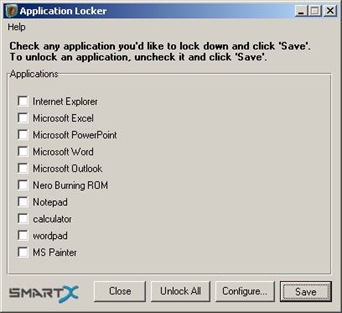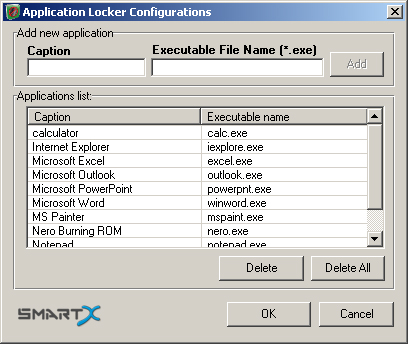If you use a shared computers with a the same username, you might want to prevent other’s from opening up certain program (.exe) files, then you can try Applocker which prevents execution of chosen applications and prevents access to any application by filename.
The user interface is very simple, just install the application and by default you’ll be shown a list of applications that you can block access to.Select the program and click “Save”.You can also add to the list by clicking “Configure” button.In the new window give a caption and browse and select the .exe file that you want to block.
The next time someone tries to access the blocked program exe file, an error message is displayed.To unblock applications, launch Applocker and uncheck the program and click save.
More Applications can be added to the list of default applications by clicking on the “Configure Button”, which would open a new window where the application names needs to be entered in the caption text box and the application location needs to added by clicking on add and then browsing and selecting the application’s .exe file.
This tool only works with Windows OS.
Tip : Just make sure the shortcut to Application Locker is available for other users as the applications can be unlocked easily or you can try password protecting the folder with application locker using apps like My LockBox