Images can take a lot of space based on the file format, but what many don’t try is to compress images to save space by removing EXIF data from images which can reduce the image file size.File size of images is important if the images are to be used in webpages as these images could be the very reason because of which the webpages will take time to load.Caesium is a image compression application that can also batch compress images with individual compression settings which makes it very easy to use.The preview of images can also be seen before and after applying compression.It supports JPG, BMP, PNG, GIF, WMF Image Formats.
Features :
- Resize your pictures up to 90% preserving the file format.
- Batch processing
- Easy Preview of Before/After Compression
- Picture-by-picture compression level
- Drag and Drop Interface
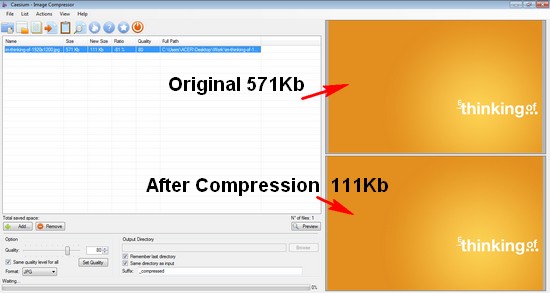
Compression Settings Available :
- Adjust the Quality Slider for setting the quality of the image you wish for
- Individual files can be set different compression settings by unchecking [Same Quality for all ]
- Output image file format can also be set to either JPG/PNG/BMP
- The output directory for the images can be set
- Suffix for the file names can also be set.
Also Checkout – WordPress SmushIt Plugin – Compress Uploaded Images Automatically
System Requirements :
- .Net Framework 2.0
- Windows 2000/NT – Windows XP – Windows Vista – Windows 7.
- 1 Ghz Processor.
Note : There’s also a portable version available which you can use from your USB Drives.








Although there are lots of image optimizer tools available on web but this is i liked most because it transform the image without loosing its quality. Thanks for link.