Data Protection is most vital, but if you have a shared system data security is important of your personal files on that machine.To have better privacy of your files and folders create a secret disk which is password protected and can only be accessed by you with the password set by you using a tool called Secret Disk, which does the job of hiding your private files and folders from other users simpler.It does so by creating a password protected partition that can hide your files and folders. All the files are loaded into the system memory and the drive is visible under “My Computer” only if the correct password is provided. If the system is reset while the secret drive is opened, the secret drive automatically locked on the next system startup, keeping your files secure. 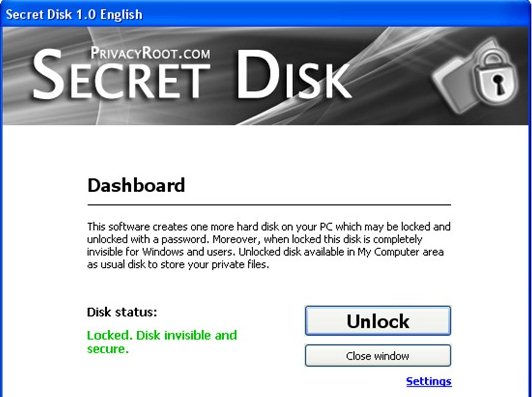

The first time the application is opened the user is asked for the password, and the drive letter to be set for the “Secret Drive”.To add files to the secret drive, double click the “Secret Drive” icon to start the application and add the files to the drive as one would do in Windows Explorer.
Also Read –
How To Make Copy – Paste Process Faster and Secure In Windows .
Make Copy, Move, Paste, Delete, Rename Functions In Windows Password Protected
One you completed moving the files to the “Secret Drive”, Lock the drive, by pressing “F8” or click icon in the tray area to lock secret disk and it will disappear from “My Computer”.Secret Disk is compatible with Widows OS. Any bad attempts to access the secret partition are shown to the user, on successful login.The “Secret Drive” is auto locked once the screensaver is launched when the system is idle even if you forget to lock the partition.
Note : Incase you forget the password to the secret drive, it can be reset which would result in “Data Loss” ie., the file and folders part of the resetting the password for the partition.







