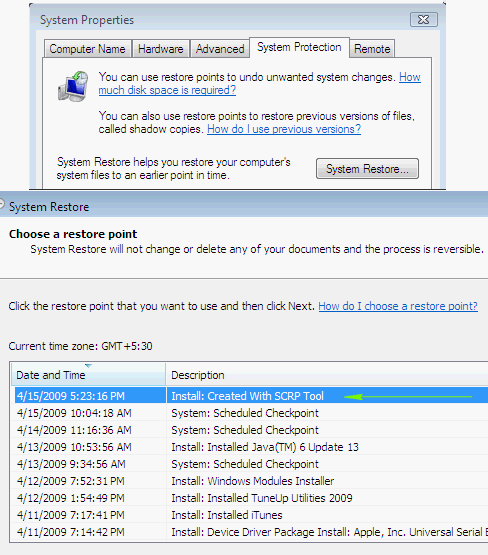Restore Points be really useful in case some new installation crash the OS, or makes your OS not boot.Some applications create restore point during the setup which is highly advisable.Single Click Restore Point (SCRP) is a free tool that does the job of creating a restore point in Windows in 1 click, without having to take multiple steps through the Control Panel.
Also Read –
- How To Delete Old Restore Points and Save Space
- How To Fix 25 Common Problems Of Windows XP In A Single Click
- Download SCRP
- Double click the SCRP icon your desktop
- You will get a message box like the one below. that’s all.

You can now check if your restore point was created in the control panel, by following these steps.
- Start – > Help and Support
- Under pick a task, click Undo Changes to your Computer with System Restore.
- Select “Restore My computer to an earlier time”.
- And you would find the restore points.
If you are Vista user,
- Goto Control Panel (Classic View) – > System
- Under Tasks (Left Side) select “System Protection”
- Under “System Protection” tab Click “System Restore”.
- In the System Restore Window select “Choose a different restore point” and click next to see all the available restore points.
Download – Direct Download Link. [Via – LifeRocks]