Copy-Paste (Ctrl+C – Ctrl+V) makes life very easy for a plagiarist.There are services that keep track of the text and images that are being copied but its not possible to stop the copy of text and images.The only way to stop the copying of text and images is either using .htaccess and prevent hotlinking images and stealing bandwidth or try JavaScript to disable some of the features from being used on the webpage like selection of text and copy-paste shortcut keys.
WP-CopyProtect is a WordPress plugin that takes care 2 important functions which should solve most of the problems related to content copying issues.It can :
- Disable right click on your blog
- Disable selection of text and Image Dragging on your blog
Install and activate the plugin, and you should find “ WP – CopyProtect ” under settings to configure which should look similar to the image above.
- The right click mouse click can be enabled / disabled ( w/o. message ), disabled with message to shown in alert window.The custom message to be displayed on right click can be set by typing in the text box along side the Disable Right Click With Message.
- Text Selection can be disabled by Activating the “Disable Text Selection”.
Either of the features or both can be disabled by unchecking the options.
Use of this plugin on blogs which share code with users is not suggested as users would not be able to select and copy paste text.
PS : I can say that this is not a complete solution, but provides basic protection against direct copy of content.
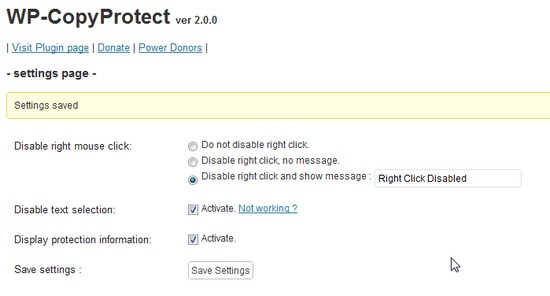








Thank You for great information. This is best plugin to secure website content.