Every gamer would have experienced what happens when you accidentally hits the Windows Key on the keyboard while playing a game in Windows It would minimize the game windows and open the start menu, this can be really annoying, There is a way to disable the Windows key. This can done in two ways the easy way or the hard way. The easy way is to use a simple freeware, and the hard way is to edit your registry entries,
In order to achieve this you can download a freeware called WinKey Killer, which can be used to disable the start menu and also a few other combinational keys which could disturb you during the game like Win+E, context menu key, Ctrl+Alt+Del, Ctrl+Esc, Win+F.
Also Checkout :
- [How To ] Disable Specific Key Combinations In Windows Like Ctrl+Alt+Del, Ctrl+Esc, Windows Keys etc
- How To Setup Custom Keyboard Shortcuts [HotKeys] In Windows OS
- How To Disable TouchPad While Playing Games On Laptops
How To Use?
- Extract the zip into a folder.
- Double click WKeyKill.exe to start the application ie., to disable start menu and other combinational keystrokes.
- For setting up options double click WKKSetup.
- For re-enabling the start button and other keys, Again Double click WkeyKill.exe.

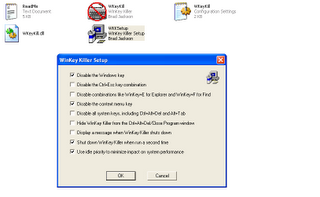








Actually the REALLY easy way is just to pop the bugger out with a screwdriver 🙂