Bloggers implement different strategies to decrease bounce rate and one such method that many bloggers follow is displaying “Related Posts” after the post content so that visitors are checkout shown posts that could possibly be related to the post the visitor is reading.There are services like LinkWithin that dynamically showed related posts, but that needed external requests for the related posts widget to be displayed.
The LinkWithin widget does help reduce the bounce rate, implementing the same using php using resized images from posts is better as the same can be cached and help increase internal links.
Here’s a simple WordPress Plugin IGIT Related Posts Plugin that eliminates the coding part and simplifying the process of implementing the related posts with thumbnails after the post content in wordpress with lots of customization available from the plugin settings page.
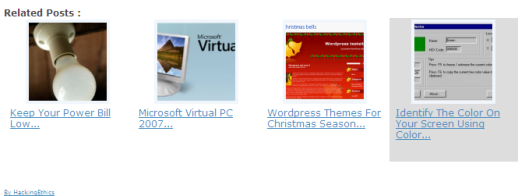
The plugin can be made to show the related posts widget automatically after the post section or manually place it anywhere in your theme by placing the following code.
<? php if(function_exists(‘igit_rpwt_posts’)) igit_rpwt_posts(); ? >
Note – Remove the space after the question mark (?), while copy-pasting the above code.
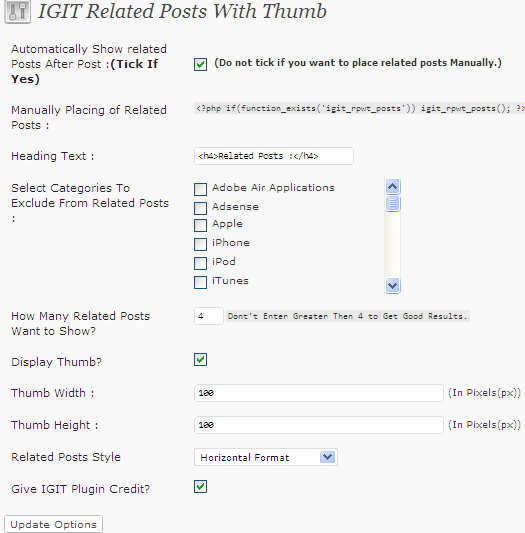
Plugin Customization Options –
- The number of related posts to be shown can also be set in the plugins settings page.
- The height and width of the image of the thumbnail can also be set in pixels along with 3 styles of the widget ie., Horizontal, Vertical and Raw ( <ul> and <li> ).
- Related posts from specific categories can also be excluded, the categories to be be excluded the related posts can also be selected from the settings page.
The plugin automatically retrieves the first image from the post and uses timthumb script for creating the thumbnails and displays them in the related posts and plugins stores the cached images the plugins folder under the folder cache.
Here’s how you can change the post title length, Open core.php in the /inc/core folder under the plugin folder.In line number 279 change 45 to a higher number which will be the length of the title.
Line no. 279 – substr($title, 0, 45)
This plugin is must for all bloggers as it simplifies a lot implementation if done hard coding into the theme.A few more options like able to set the post title length in the plugin settings page can be handy.








it looks flexible than link-within plugin
a quick question.
between link within and this one, which one is good for SEO?
I heard that link within uses iframe which is not good for SEO, is that true?
how about this one?