One needs different codecs to play different file formats but sometimes it might get difficult to know wha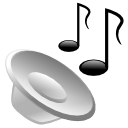 t all Codec drivers and DirectShow filters are currently installed on your system.InstalledCodec is a small utility that displays the list of all Codec drivers and DirectShow filters currently installed on your system and can be either enable or disable on right click. For each component the following information is displayed: Display Name, Type, Disabled Status, Installed/Modified Time, Description, Company Name, Filename, and more… It allows you to easily disable or enable any Codec/DirectShow component or export the list into text/xml/html file.
t all Codec drivers and DirectShow filters are currently installed on your system.InstalledCodec is a small utility that displays the list of all Codec drivers and DirectShow filters currently installed on your system and can be either enable or disable on right click. For each component the following information is displayed: Display Name, Type, Disabled Status, Installed/Modified Time, Description, Company Name, Filename, and more… It allows you to easily disable or enable any Codec/DirectShow component or export the list into text/xml/html file.
InstalledCodec extract the information from 2 places in the Registry:
- The Codec drivers list is loaded from HKEY_LOCAL_MACHINE\SOFTWARE\Microsoft\Windows NT\CurrentVersion\Drivers32
- The DirectShow filters list is loaded from HKEY_CLASSES_ROOT\CLSID\{083863F1-70DE-11d0-BD40-00A0C911CE86}\Instance
To easily find out the newly installed components, try to click the ‘Installed/Modfied Time’ column, the components list will be sorted by installation time, and then you’ll find most of the newly installed Codec or DirectShow filters in the end of the list.Right click on the name of the codec to either enable or disable a codec from the context menu.
This utility works with Windows 2000,XP,2003, and Vista.
Download InstalledCodec
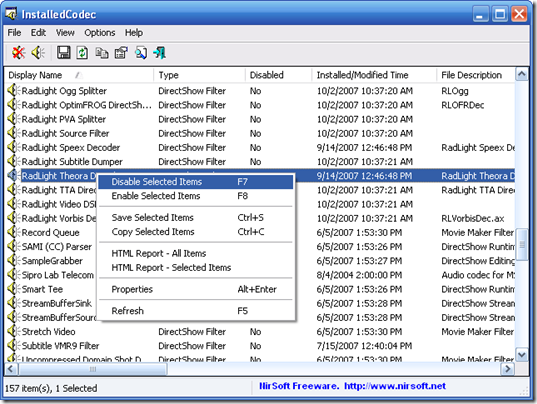








Will this work to enable a codec on Windows 7? It was part of the system, pre-installed.
C:\Windows\System32\imaadp32.acm