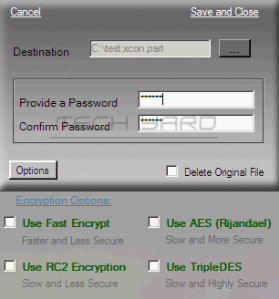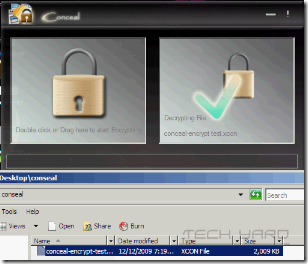Data Security is important and encrypting data is the best thing to do, but sometimes encrypting data is considered a professional task, 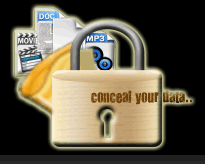 tools like ConCeal with an easy to use interface make it easy for users to secure files/data, The tool provides one very important feature that many other encryption tools don’t ie., It can save passwords in files encrypted which can be used incase the password is forgotten for the encrypted file.
tools like ConCeal with an easy to use interface make it easy for users to secure files/data, The tool provides one very important feature that many other encryption tools don’t ie., It can save passwords in files encrypted which can be used incase the password is forgotten for the encrypted file.
The interface has just 2 panels, Encryption & Decryption, just double click / drag & drop files for starting encryption/decryption process.
Features :
- 4 Encryption Techniques ( Fast Encrypt, AES, RC2 & Triple DES )
- Easy to use interface
- Save password on external devices (or) files.
To Encrypt Files Using ConCeal :
- Open the Conceal App, and Drag and Drop it into Encryption Panel
- Browse & Select the destination folder and provide a password for encryption.
- To select the “Encryption Technique”, click on “Options”
- Click “Save & Close”, to begin encryption, Password can also be saved (optional).
Create a file with extension (*.xcon)
To Decrypt :
- Open Conceal and then drag and drop the encrypted file (*.xcon) into the decrypt panel
- Browse & select the destination folder, and
- Enter the password, and press “Save & Close”
The decrypted file (original file ) can be found at the destination folder.
Supports Windows OS.