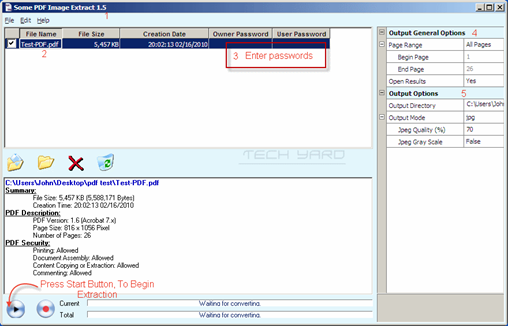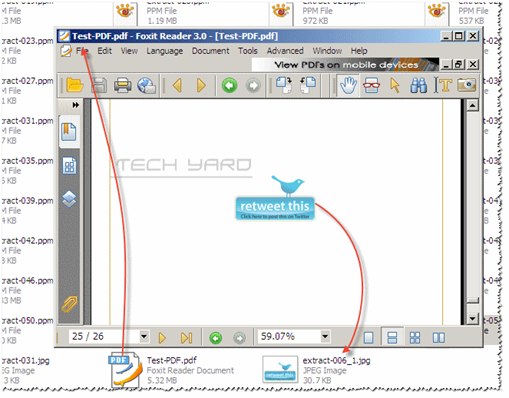I’ve earlier shared PDF tools like MuPDF Reader., a lightweight PDF Reader, PDF Sam – for splitting and ,merging PDF’s which could also convert PDF to images but sometime you want to extract the images from the PDF which would not be as easy as Copy-Pasting normal images
Also Checkout : 5 Tools To Replace Windows Default Copy-Paste Functions .
PDF Image Extract a free tool for extracting images from PDF can be used for image extraction from PDF Documents.The tool has a user friendly interface for extracting images from the PDF documents.It can also save the extracted images in 6 formats – PPM/PBM, JPG, BMP, PNG, TGA, TIFF, PCX and GIF.All the extracted images are named and extracted sequentially.Images from multiple PDF’s can also be extracted in batch mode.
Steps for PDF Extraction using PDF Image Extract
- Launch PDF Image Extract
- Browse and select the PDF file from which images are to be extracted.
- Enter user & master password for PDF in the designated fields.
[ Also Read: How To Remove PDF Protection Using Online and Offline Tools ] - Select the Page numbers from which the images need to be extracted.
- Select the output folder and output image format.
- Press “Start Button” to begin extraction.
Incase you select PPM/PBM as output file, you can use XnView to view the image format.
Download PDF Image Extract compatible with Windows OS and is only 885 KB.