Did you accidently delete windows bootloader file from the primary drive, then the next you booting into Windows OS you get to see the error “Corrupt or Missing NTLDR”? This is because “NTLDR” is the boot loader for all releases of Microsoft’s Windows NT operating system that is first file needed for starting up Windows OS which is missing.
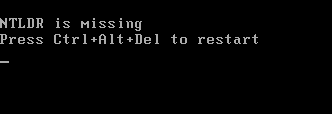
But what many don’t know it that it is very simple to restore these missing files if you have at hand a copy of your Windows OS CD, and using the recovery console to fix this error.
Steps to Fix Missing NTLDR Error :
- Power on your system and get into the CMOS Settings and set the first boot device as CDRom
- Insert your Windows OS CDRom
- Choose to boot from CD..
- and select recovery console, (press R).
- Enter Adminstrtor password if any and press “Enter Key”, or if you have no admin password just press “Enter Key”.
- Next at the prompt type :
copy x:\i386\ntldr c:\
where x is the cdrom drive and c:\drive partition where windows is installed.
- At the command prompt type :
copy x:\i386\ntdetect.com c:\
where x is the cdrom drive and c:\drive partition where windows is installed.
- At the command prompt type :
bootcfg /rebuild
- Press “Y” when asked for add installation to boot.
- Next type in the name of the OS to identify it in the boot loader.
- Next type /fastdetect at other load options.
- exit and restart your system.
You can also follow this video to fix the “NTLDR” error







