Optical Data Storage is heading in the same path as Floppy Disk’s, with the availability of high capacity storage devices like USB Drive’s with capacities more than that of DVD’s and Dual Layered DVD’s and the time factor considered for burning data onto a DVD is also another drawback, so the next you get a CD/DVD image to record for just checking the contents of the image then you can try mounting the image (*.iso) into a Virtual CD/DVD Drive using Portable WinCDEmu.
Portable WinCDEmu is a portable CD/DVD emulator which can mount CD/DVD images without requiring any installations, the first time the software is run it installs the drivers that are required for mounting the images, this is similar to the VirtualCD – Control Panel app.
Also Check out –
- AcetoneISO – Mount ISO, BIN, NRG, MDF, IMG Image Formats In Linux
- How To Mount ISO File as Virtual Drive and Create ISO CD/DVD Image Files Easily Using ISODisk
- VirtualCD – Control Panel for Windows to Create and Mount CD/DVD Images in Virtual Drives.
Next Click the “Mount Another Image Button” to browse and select the image file, once mounted the image can be browsed from the newly created Virtual CD/DVD Drive in My Computer.
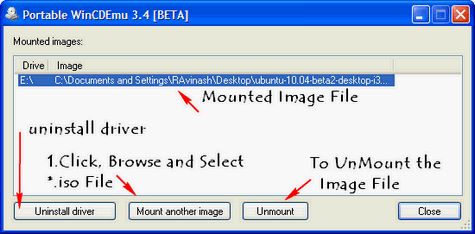
Once the image is mounted it is visible in My Computer beside your default CD/DVD Drive.
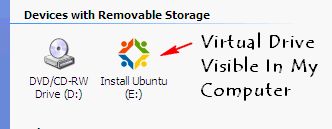
Another very important point to remember is that multiple image files can be mounted which will be mounted into separate Virtual Drives.
To UnMount a mounted image, select the Drive and Image File Name and Press “UnMount” Button.If you are using a public system, then you can also uninstall the driver by pressing “Uninstall Driver”.
As this is a portable app, this is quite useful as it can be carried along to check CD/DVD Image contents without requiring to burn the images which is time consuming.
Is this app useful to your or do you use any other such similar app.Do share your thoughts on the app.







