Many blogger success stories start with Blogger, and on seeing the world of blogging every blogger wants to have a self hosted blog and then starts the tough work of moving your old posts and images from Blogger to the new servers.WorPress is the most popular platform which many choose to move after Blogger, that’s how even TechYard.net started.Moving posts is the easiest with the WordPress import option from Blogger, but this import does not complete the work, what it leaves behind is the images part which still are server from Blogger, since WordPress just imports the Post as is, so its also important from SEO point of view to have your images server from a consistent location, and the URL structure of images is not very SEO Friendly ( Blogger image URL’s are very long ).
Here’s a plugin called Cache-Images, which makes this part of the migration very simple and can be done in just 2 clicks after installing and activating the plugin.This plugin completely automates the process of downloading the images across various domains from Blogger and Uploading them to your server.It also takes care making the appropriate changes to posts without breaking the images in your posts.
Here’s how the post you imported from Blogger looks with the blogger images in WordPress : The highlighted box shows the link to the blogger server where the image is loaded from even after importing the post from blogger in WordPress.
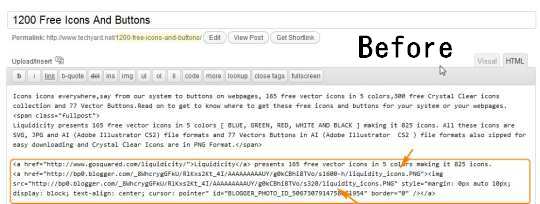
Here’s how you can use the plugin to fix this :
- Firstly, Download and Activate the plugin
- Next you should find the plugin available under Tools –> Cache Remote Images and click “ Scan ”
- In the settings page you should find something like the image below
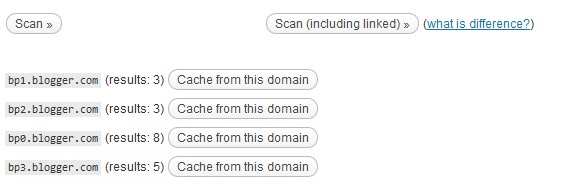
- Now click the “ Cache from this domain ” to start the process of download the images from the selected Blogger Server and Upload them as new image attachments to the post where the plugin found the link to the image.
Also Checkout :
- How To Customize WordPress With 20 Hacks In Single Click Using WP Total Hacks Plugin
- WordPress Plugins To BackUp and Restore WordPress Installations
- How To Detect and Fix Broken Links In WordPress After Migration From Blogger
- How To Secure and Improve Your Blog Loading Time At The Same Time
- How To : Add Adsense In WordPress Blogs
Here’s how the links changed in the post after the plugin does it work
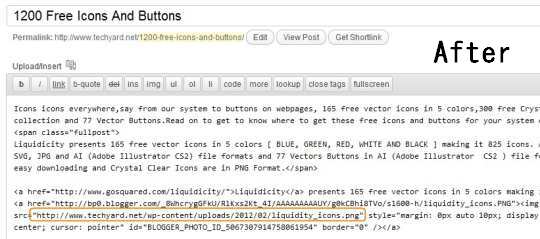
This process takes very little time, and the complete process is Ajax Based and as the process is on, you should be able to see the status in a yellow bar showing the number of images cache and once its complete you would see a complete message like "Done caching from…".
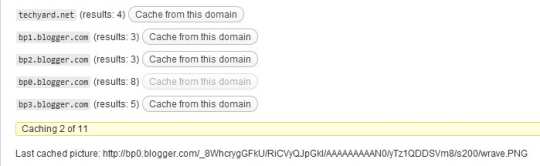
There are 2 modes of scan,
- Scan – This looks just for the image source tag
- Scan including the link looks for the image source and also checks for if there is a link to that image.
You can see the After image above, where I choose only the Scan and imported the image, doing so the plugin leaves the link to Blogger, but the image is served from the server where the site is located.
NOTE : This plugin is very easy to use but always make sure back up your WordPress before you such plugin which make changes to WP Tables.








GREAT plugin!
SO HAPPY after 8 hours of searching and trying plugins I found one that REALLY works.. Thank you so much, all the others I’ve tried I got errors or timeouts even with it set with high values.
I confirm it works with WordPress v4.6.1 . Thank you very much for this amazing tool!
Great plug-in. It’s amazing how much it helps! Thanks for the post!
Great plug-in. It’s amazing how much it helps! Thanks also for the post!
I tried this plugin: https://wordpress.org/plugins/cms2cms-blogger-to-wp-converter/
It’s an automated migration solution. Helped me a lot. All you need is to indicate the URLs of your current blog and new WordPress blog. Guess it’s much easier to transfer all the data automatically than manually.
Hi all,
Great plug-in indeed. I have all the images imported to my media but when I checked in my post the images are not showing.
Is it something I did wrongly ?
thanks.
ching
Wow, Great, Thanks for helping.. I tried on my blog
You are the man!!!!!