Collecting secondary data from the internet can be really tough.Searching for data, extracting them from different webpages for data about Financial Security Markets, then you are bound to end up looking at Business News Sites like CNBC etc, or the companies websites which give information about their products.To extract data ( only the required data ) from such sites and sharing it with friends can be tough.There are 2 ways of doing it, The first and the simpler way is using Junar, a web based online data extraction app which allows extracting the data like tables from webpages in 5 easy steps or using the Data Import feature in MS Excel.Junar has similar steps like the Excel Data Import feature but with with the option of having a record of the data collected online and better organizing from the Junar Dashboard.
Here’s how to use Junar for collecting data :
- The first step is providing the source of data, Data can be uploaded from the system or a Online URL can be used from where the desired data is available.The system upload supports only XLS, CSV, DOC, ODF, ODP, ODT file formats as input.
Also Read About : Open Freely – Universal File Viewer which can open 100+ File Formats

- The next step is to select the data, for example from the webpage as entered in the above image which opens up the webpage as a iFrame and the tables available are highlighted with dotted red lines.Click on the data anywhere within the highlighted data which should select the the complete data in the table as shown in the image below.
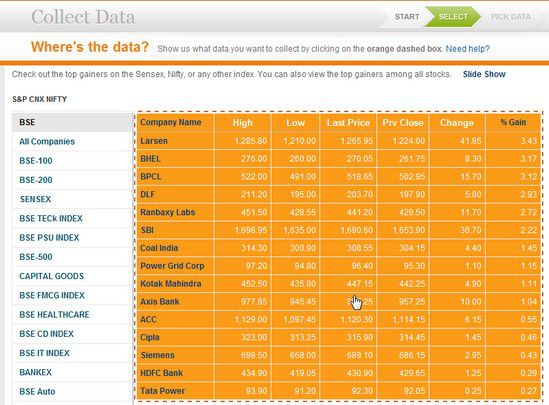
- This should extract the data and show the data, and it would be available as shown below.Data can be still filtered like selecting the column and rows.
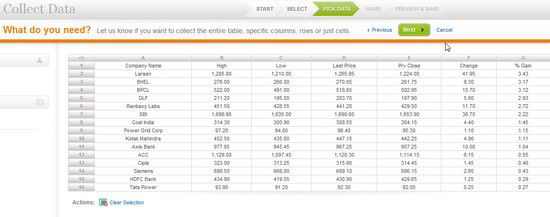
- Name the information you extracted with extra information like tags, description which can be easier for viewers for understanding the data.The image below shows what data needs to be entered.
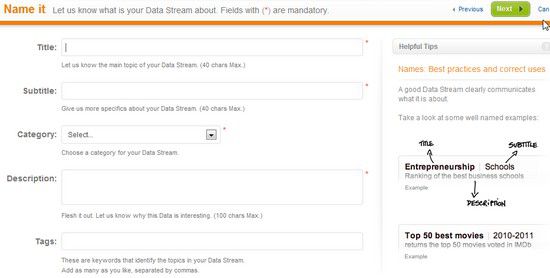
- The final step is the preview and save.The data can also be shared or embed code for inserting in web pages.

Also Checkout :
How To Enable Tabbed Switching In MS Office Word, Excel and PowerPoint








Thanks for the great post..It’s really nice to extract the data