In some instances like we would like to launch multiple programs like Browser, RSS feed reader, Email Client, Messenger etc, but you’ll do this manually by double clicking the icons, but the easier way to do this is to create a batch file, with commands to launch the required programs with their paths, Here’s how to do this.
Steps :
- Open NotePad, Start –> Run –> Type “notepad”
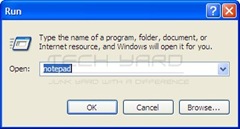
- Type the commands for each program in a new line in this format,
start /d “Program Folder Path” ExeFileName
- Save as batch file (.bat) from File –> Save As, give filename with extension (.bat)
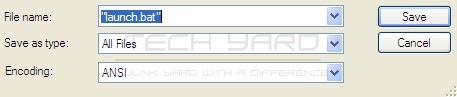
 Thats it, you can how launch all the programs that you’ve mentioned in the batch file by double clicking the created Batch File.
Thats it, you can how launch all the programs that you’ve mentioned in the batch file by double clicking the created Batch File.
Note : This works in Windows OS only.
Note : You can also add this batch file to Windows Startup Folder to start all the programs of the batch file to start during the system startup.
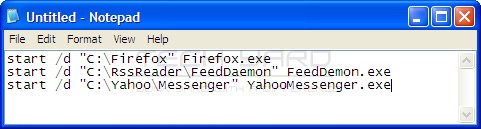








Great tip, thanks!
One thing that i’ve run into when doing this: the start command sometimes doesn’t work when the title parameter isn’t supplied. I’ve resorted to always doing:
start “” /d “Path” file.exe
Rich
There’s also a program that lets you write a text file with each line being either a file, program or web page URL and after you give the text file a .multifire file extension then when you double-click on it everything will be opened. You can download the Multifire software at http://download.cnet.com/SpiveyWorks-Multifire/3000-2344_4-10969438.html