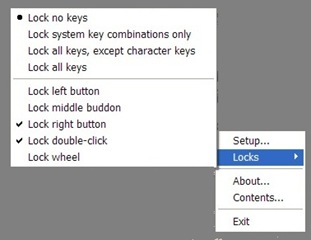to If you are very concerned about the data on your workstation while your away for a while, you can definitely just lock it but the user can can tryout passwords or just reset the system and try an alternate method.Or incase you are working from home and don’t want children at home to accidentally press “Del” key, Close the Windows etc., Few days back I’ve shared Block Input – that let users lock the input devices (keyboard and mouse) for a limited time, but incase you don’t return to your workstation within that time the system is open to compromise.
Checkout : How To Lock Windows OS By Disabling Keyword and Mouse
Kid Key Lock is a free portable application that lets users lock input devices using a passwords, selective locking of input devices is also possible that enables users to lock/disable specific keyboard keys and mouse buttons.When Kid-Key-Lock sits in the windows tray and click on the tray icon gives a pop-up menu from where all program functions, including the setup dialog box are accessible.
What can be locked using Kid Key Lock :
Mouse Lock options :
- Disable Left mouse button
- Disable Middle mouse button
- Disable Right mouse button
- Disable Double click
- Disable Mouse wheel
Keyboard lock options :
- Disable Standard character keys (letters, numbers, signs, etc)
- Disable Additional keys (Navigation keys, function keys, ins/del, home/end, etc)
- Disable Windows system shortcuts(e.g. alt-tab, win-key, etc)
Password to enable/disable lock or to quit kid key lock can be set in the options menu.In case you lock all the keyboard buttons and mouse just enter either of the keys to to unlock keyboard or to exit the application.A no install version ie ., a portable version is also available in a zip format.Just extract the bin folder from the zip and double click kidkeylock.exe to start the application.
Kid Key Lock is compatible with Windows OS and also can lock laptop keyboards and track pads/touchpads.
Also Check out the Computer Hardware Reference Chart for identifying various ports available on modern day computers.