Data Protection is very important, data can be hidden under images, can be zipped and password protected, but this data can be easily be copied onto USB Drives or stored on the internet.That’s because the data ie., files and folder are visible for all users.
My Lockbox is a free tool that lets user’s hide files and folder under a special folder which can be made hidden and be made invisible to any user including the Administrator.Users can also access the protected data under the Windows SafeMode.
Check out these simple tools to protect your System and Data –
- Create Password Protected,Encrypted Partitions In USB Drives Using Rohos Mini Drive
- Password Protect Text Files Using Steganos Locknote
- Password Protect Any File In Windows Using Portable Encryption/Decryption Tool Crypto
- Make Copy, Move, Paste, Delete, Rename Functions In Windows Password Protected
- Block USB Ports To Prevent Data Theft,Virus and Malware Infection Using USB Blocker
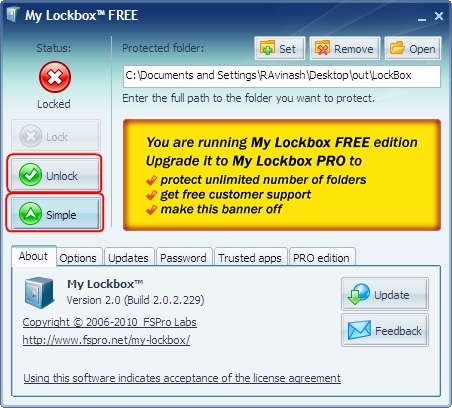
The Lockbox location and the password have to be set during the setup procedure, which can also be altered later.After the setup is done, the my lockbox private folder will be hidden and locked until the user enters a valid password.Lock can also be added to the Windows Context Menu so as to add any file or folder to the LockBox easily, which can be select during the setup procedure.
You can change settings like : lockbox location, protection status, password from the My Lockbox Control Panel or by pressing the Global Hotkey (Ctrl+Shift+P by default) which launched the LockBox Control Panel or click on “Advanced” Button for Program Options.
To view the folders under the LockBox Open the “My LockBox” shortcut on desktop or Press the Global Hotkey which would prompt for a password to unlock the LockBox Folder.You can click this tray icon to run My Lockbox Control Panel to lock the folder again.To Lock the folder Click on “Lock” Button.
The LockBox can be made visible only to certain applications by white – listing the apps as “Trusted Apps” under the LockBox Options.
Features :
- Password Protect any folder on your computer
- Lockbox folder is inaccessible even by the system administrators
- Lockbox folder is inaccessible both locally and remotely.
- Lockbox folder can be protected in Windows safe mode
Also check out 3 Tools For Protecting Your Files, Folders And Exe Files
My LockBox is compatible with Windows OS.








This is cool. I will try it soon.
Instead using of shareware tools this looks much better and easier in operation.