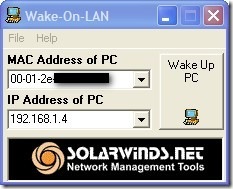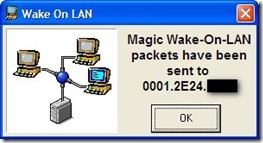If you manage a LAN ( Local Area Network ) sometime its required to install software on remote systems or transfer files across LAN [ Share files across LAN easily using CC File Transfer ].What if the systems on the LAN is switched off, its not a feasible option to manually switch on each system on the LAN, rather as a network administrator you can Power On any system on a LAN using Wake On Lan, by sending a magic packet over to the system’s NIC unique address.
For waking system’s remote the remote needs to have Wakeup On LAN enabled in the BIOS, and the user / administrator needs to also know the MAC address [ How To Change MAC Address Of Network Interface Card (NIC) ] and the IP address assigned to the system.The application has a very easy interface with just 2 fields and a button.
Enter the MAC address of the PC and the IP Address and Click “Wake On PC” Button, that’s it.If all the numbers are correct the remote system should auto power on.
The number of retry packets and time gap between retry packets can be changed from the settings which can be accessed from File Settings.Wake On LAN can also monitor the remote machine and intimate the user when the machine boots up.
[ Also Read How To Power On PC From StandBy Mode and How To Shutdown PC Remotely ]
Download Wake On LAN