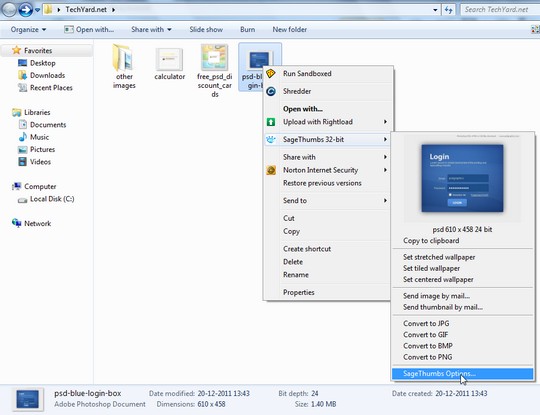Windows Explorer supports only a few image formats by default which does not include some of the most popular formats for thumbnail preview of images, which makes it difficult for users who work with a wide range of image file formats.SageThumbs is a shell extension allowing users to preview image formats directly in Windows Explorer.Sage thumbs also doubles up as a image converter, which can be accessed from the context menu.Install the package, after this a new context entry “ SageThumbs ” is available under which various image options are available as seen in the image below.
Also Checkout :
Open 100+ File Formats Using Open Freely – Universal File Viewer
The various functions that the app provides are also available from the context menu.The image can be copied into the clipboard, set the image as wallpaper, send image or image thumbnail by email ( if a email client is configured ) and convert the image into 4 other file formats ( JPG, GIF, BMP, PNG ).The options is available as the last option in the context menu, where various setting related to how the thumbnails works.
The file formats for which the context preview can be changed, another important setting is the maximum size of the image file needs to changed accordingly, because if the image file size is larger than the set maximum size the thumbnail in the explorer would not be available.The thumbnail in the context menu can be set in the context menu preview size.The conversion options can be set which would applicable for all the conversion, settings for each file conversion cannot be changed as the conversion from the context menu is a single click process.The converted file is saved in the source file folder.
Additional image formats are supported using the XnView plugins, which are to be saved in “C:\!Program files\XnView\PlugIns\” for 32-bit SageThumbs on 32-bit Windows or 64-bit SageThumbs on 64-bit Windows and “C:\!Program Files (x86)\XnView\PlugIns\” for 32-bit SageThumbs on 64-bit Windows.SageThumbs looks for XnView Thumbnails in this location by default and uses them as extensions to the default list of supported image formats.
SageThumbs is compatible with Windows OS both 32 and 64 bit.