The most common problem for a unstable system, is the out-dated software’s installed on the machine.Few modern day programs like Google Chrome come with silent background updates, which is not the case with most other programs, the reason for Google Chrome adopting this technique could be that users need to manually check for if any newer versions are available and leaving them vulnerable without updating it.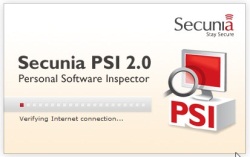
Secunia’s PSI [ Personal Software Inspector ] is a free programs which does this work of scanning for the latest versions of the installed programs on your machines without the need to individually checking for latest versions.Secunia PSI has 2 variants, one the traditional Offline Version which requires installing the Secunia Personal Software Inspector [PSI] on your machine and the other is a Online Version which is Java Applet which runs to check for latest versions of the installed programs.
Steps For the Desktop Version :
Download and Install the Secunia Personal Software Inspector , During the installation the program asks for
- Enabling “ Auto-Updates “ and “ Installation without User Interaction ” this is make the process of updating more faster without any user interaction.
- Tray notification when programs are added, removed or updated
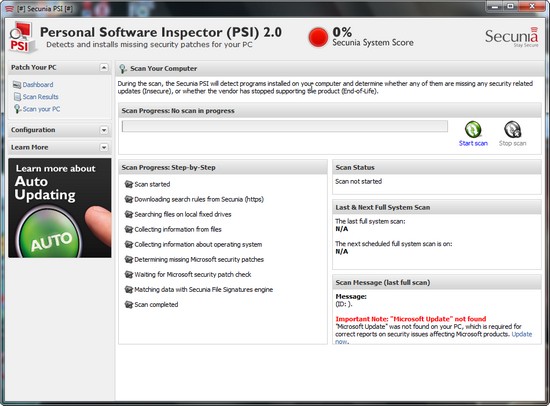
Start the scan and you should detailed list of all the programs for which you can find updates and download the latest versions, if you chose the Auto Updates the programs would be automatically updated.The image below shows the scan results, once the scan is completed.
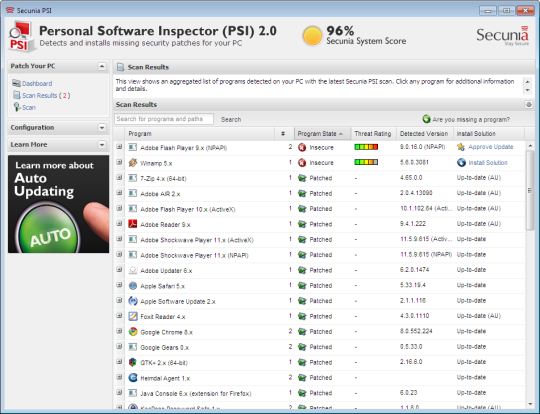
If you don’t want to install another program, then you can use the online scanner, which can scan your system for programs which have updated versions available.This online scanner is a Java Applet which can run from any modern day web browser with Java Runtime Installed.
Note : The online version does not have auto update and supports the most commonly used programs.It can also display the available Windows Updates.
Also Checkout :
- Check Wireless Network Vulnerabilities Online
- Alternative Flash Player Auto-Updater – To Update Flash Player For All Browsers At Once
- How To Check For Updates In Chrome
Here’s how to use the Secunia Online Software Inspector (OSI) :
Head to Secunia OSI and click the “ Start Scanner “ button which should open a new window,where you would be asked to give permission for the Java Plugin Run in your browser so that the Scan is possible from your browser.

Set your scan options and start the scan by clicking the “ Scan ” button, and once the scan is completed you should a screen similar to image below.The list of programs for which updates are available are shown in list with the download link to the latest version.
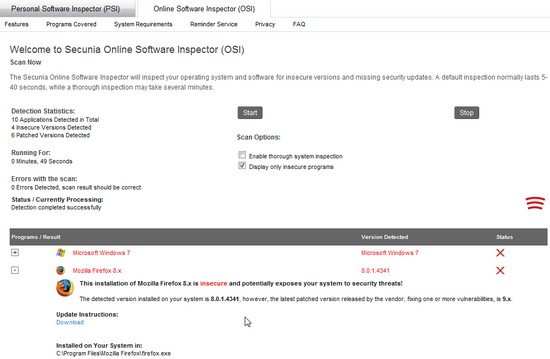
Click the Download, from the update instruction note, to start the download of the latest version of the program.
This is a very easy way to know all the available updates from the installed programs in one shot.Do share your thoughts and experience on this app.







