Windows by default comes with a few file types associated to a few out the box applications which come with Windows OS like for ex. MS Paint, Image Viewer, Media Player but over time users would like to open the same file types using a different program based on requirements.Changing the default file associations for different file types is not so easy.
If you are using a Windows OS machine then there’s a easier way to set default programs to different file formats from a single program using Default Programs Editor.This programs allows editing or changing the :
- Context Menu Editor : Change the default programs and context menu entries
- Icon : Change the icon of a program
- Description : Edit the description for the file type
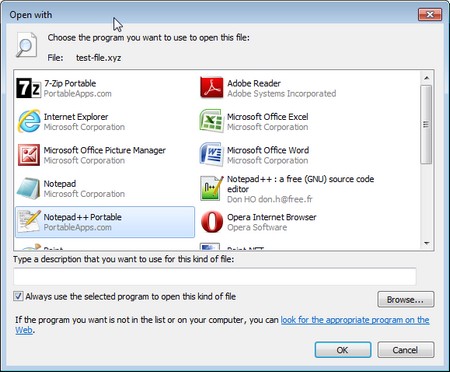
How to change the Windows default Image Editor (MS Paint) to your favorite program
If you are looking for a easier solution to have a single application to open multiple file types then try
Free Opener – All In One File Opener Which Can Open Over 70+ File Types
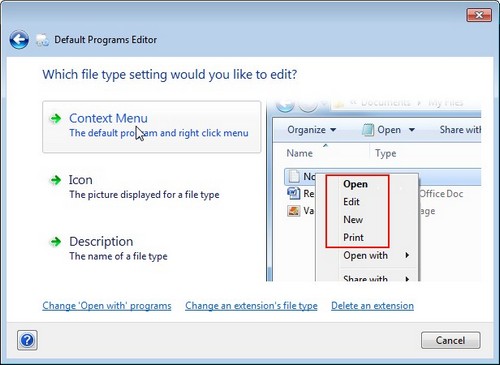
Here’s how to change the default program to associate with the file type using the Default Program Editor :
- This is a portable app (no-install program) so just Download, Extract and run the program and you see the interface similar to the above image.
- Click the Context Menu and search the file extension for which you want to change the associated program. For e.x. mkv
- Select the file extension from the list and press “Next”
- Now the current associated default program is highlighted in bold, to associate a new program to the extension click “Add” which should open the option to add a new context menu entry.
- Enter the Command Name for ex. &Play With VLC, Browse and select the application exe file in the Program Path and finally browse and select the Program Icon and Click “Next”.
- Select the Command You created and click “ Set Selected Command as Default ” this should open the files file in mkv in the program you wanted using the command you just created.
- and finally click “ Save To Context Menu “
Create Context Menu Entries In Windows 7 Easily Using Your Menu Context Menu Editor
The program is available as a portable app which makes it even more easier to use it.One important feature missing is the option to export the settings which can be very helpful on formatting or applying the same file type associations on different machines.
Do share you thoughts on this app or if you use a different method for changing file type associations to programs .
Note : Backup your registry before making any changes.







