
If you regularly take screen captures, then this could be of real use.It is very light, no installation.It can also grab URLs from captures.There are 2 capture options
- Freeform Capture
- Rectangular Area Capture
Also Read :
- PicPick – Swiss Knife Of Portable Capture Tools
- 7 Screenshot Capturing Tools For Windows
- Take ScreenShot In FireFox With Fireshot
- Freeform Capture: Click the snippy icon in the taskbar,the mouse pointer will change into a pen, just select a free form by clicking and dragging on the screen to form the shape.
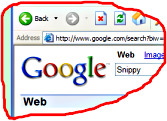
- Rectangular Area Capture: If you want to select a rectangular area, just hold down the Shift key while dragging.
You can configure the settings like the Width of the Border,color of the border,Assiging keyboard hotkey for activating the capture mode by right-clicking on the Snippy icon in the taskbar.
You add a shortcut to your Startup folder so that Snippy starts up automatically when you turn on your computer, In the quick launch or in the Start menu for easy access.The feature to grab URLs works only with Internet Explorer currently.
As Snippy has no editor, it stores the captured image in temporary files, so to save the image after the capture open a image editor like MS Paint and Paste( Ctrl+V ) it, to save it in any file format of your choice like JPG,JPEG,PNG, ..etc
Snippy works with Windows XP with no additional installations, but if you are on older versions of Windows as well, if it has the GDI+ installed.If not you can get it from Microsoft which provides a redistributable version of GDI+.You need not download the package on XP as it is preloaded with XP.
You can download Snippy from here.
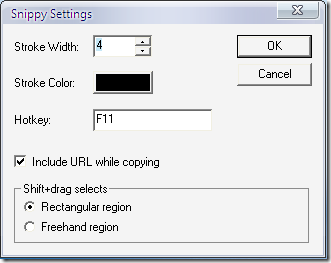








I am using with Windows 7 RC1 / 7100 – Screen goes Black when Snippy is evoked and will not capture? Too bad – I love this little app . . . .
@Michael : you can try snippy in Windows XP mode of Windows 7, check out http://www.winsupersite.com/win7/xp_mode_beta.asp
Same problem with snippy turning screen black – using windows xp on a toshiba laptop
@Rali – If you are having trouble with Snippy, you can try PicPick – a similar app which is also portable.
Try to hit the hot key twice when you capture and it brings you back to the desktop screen. However I found that when you select rectangular region, it is actually freehand. The opposite when you select freehand, it is retangular. But anyway it works when you know the tricks.
EXCELLENT! THANKS