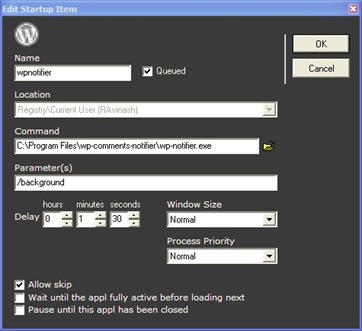Windows startup can become very irritating if the number of applications in the startup queue are many and out of which are applications that you don’t have immediate use like for instance internet applications etc.,Windows by default does not provide a way to prioritize applications in the startup queue because of which sometime important applications like Antivirus, Firewall get initiated later after starting up other apps.
I’ve in the past shared a tool Startup Delayer, which allows users to set a time delay after windows launch after which applications should be launched.Start-Q is a freeware that allows delayed launch of startup items to start applications in a more orderly fashion.It lets windows users create a Queue for your startup applications.Order of the application launch can also be prioritized This ordering makes users gain control of the system much faster, and the startup items will launch faster as they don’t have to compete for resources with each other.
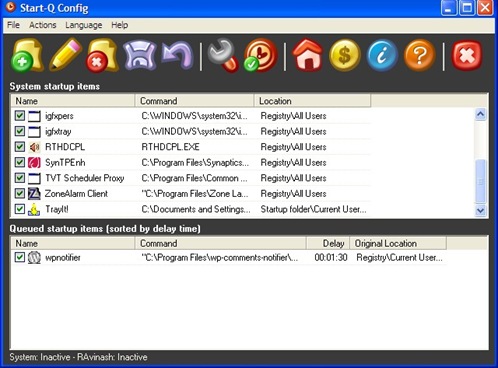
Startup Q has a easy interface, once started it identifies the startup entries of your machine and are shown in the top table of the Startup Q configuration window.
- Next drag and drop the application to the bottom table and keep in mind that some applications need to meet dependency requirements for starting up correctly.
- Next to configure the delay time, double click the entry in the bottom table and set the delay time and priority.Application can also be either skipped if unable to launch or made to wait until application is fully loaded.
- Save your queue.
- Activate Your Queue – Select the Queue type – Invisible queue and Visible queue.
Invisible queue – Executes the Queue in the background and is also faster than the visible but does not offer interaction with the Queue during startup.
Visible Queue – Takes a bit more memory resources but offers users total control over the launching process. Users can pause the launching process, skip an item, and even skip the rest of the queue if needed.
Administrators have privileges to modify the startup of other users, else users can only optimize startup of application installed by that user and parameters can also be applied to applications.
If your Windows Startup is taking lot of time and have a lot of entries in the startup then try StartQ and share your thought on how it helped you.