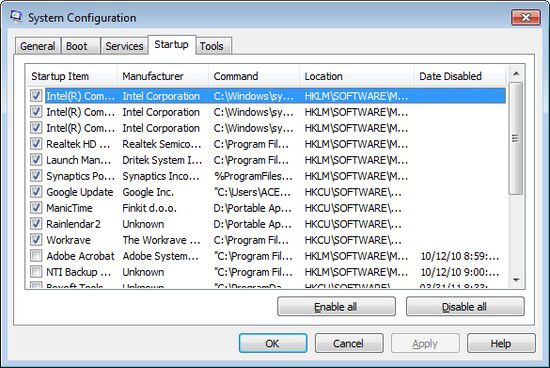Is your Windows startup taking time ? The culprit could be tool many programs starting up which might have added to the Windows Startup List during installation.Some of these programs can be disable or removed from the list.Windows also has a inbuilt tool to do the same but that tool requires the understanding the programs under “Command”.StartUpLite is a portable app that makes it very easy to clean up the Windows Startup programs.It provides the list of startup entries and also a brief description about the entry to know the application related to the entry lets the user Disable or Enable a selected program in the startup list.
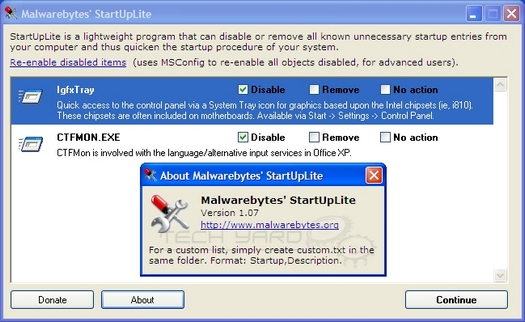
CCleaner also provides a way to deal with the startup entries.Here are the steps for CCleaner for removing unnecessary entries in the startup.
- Open CCleaner
- Navigate to “Tools” –> “StartUp”
where the list of all the startup entries that are active are shown and which can either be deleted or disabled by selecting the entry and clicking on “Disable/Delete” or “Enable” to enable a previously disabled entry.
Also Read :
- How To Delete Files Securely Using CCleaner
- How To Delay Start Applications In the Windows Startup Using StartUp Delayer
- How To Optimize Windows StartUp
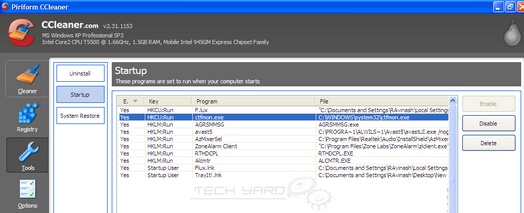
If you want to know how to remove programs from Windows StartUp without using any 3rd part applications, Here are the steps for it.
- Goto Start –> Run
- Type “ msconfig ” without quotes
- Select “ StartUp ” tab which shows the complete list of programs which startup along with the Windows Startup.The checked ones are the one currently active and which startup automatically.To remove any from the Startup, just UnCheck the StartUp entry, and click “ Apply ”.
- The next time you restart, only the check entries startup.