Toolbars are useful if there’s a real need for the work your doing, some application install toolbars most of of which are optional and users miss out on opting out on installing the toolbars while choosing options during the setup process.Most 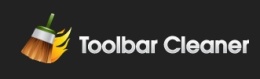 Software setups come with “Custom Install” and “Default Setup”, where the Default is the easier way to install as the end-user is asked few questions during the setup process whereas the “Custom” Option gives better control on the setup should be done and the user can choose options like what to install as part of the software, where to install it ( Directory ) and also sometimes the options to opt-out of extra installations like Toolbars.
Software setups come with “Custom Install” and “Default Setup”, where the Default is the easier way to install as the end-user is asked few questions during the setup process whereas the “Custom” Option gives better control on the setup should be done and the user can choose options like what to install as part of the software, where to install it ( Directory ) and also sometimes the options to opt-out of extra installations like Toolbars.
Also Checkout :
- How To Remove Junk File Of 70+ Apps Using BleachBit
- MacCleaner – Mac OSX Disk Cleanup Utility
- How To Extend CClener To Support More Application With CClener Enhancer
If you have already have a lot of toolbars installed, which can sometime slow down the application along with which the toolbars run for example the Toolbars in Browser can slow the functioning of the browser.Here’s a easy way to remove all the toolbar which are already install in either Internet Explorer or Google Chrome.
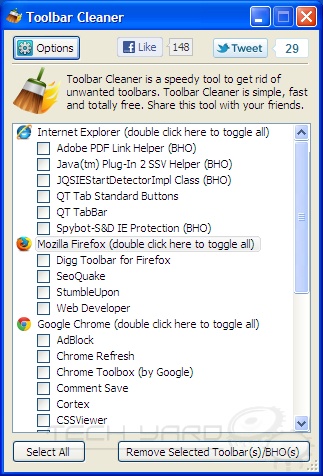
Steps to remove toolbars using Toolbar Cleaner :
- Start the app and a list of toolbars and BHO’s are displayed according to each browser.
- Click Remove/Selected Toolbar(s)/BHO(s)
That’s it in 2 simple steps.
Toolbar Cleaner can look for toolbars in Internet Explorer, Firefox and Google Chrome.







