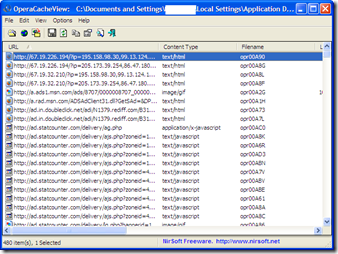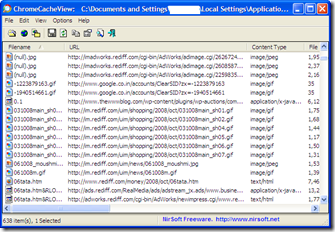Every Browser has a cache, but the cache is not easily accessible, so here are 2 tools to access Cache of Opera and Google Chrome and both the tools work out of the box, and require no installation.
Opera Cache Viewer : The tool reads the cache folder of Opera Web browser, and displays the list of all files currently stored in the cache. For each cache file, the following information is displayed: URL, Content type, File size, Last accessed time, and last modified time in the server and the files from the cache can also be saved.The tool works on all Windows OS.
It can be downloaded from here.
Google Chrome Cache : Similar to the Opera Cache Viewer, This tool also reads the cache folder of Google Chrome Web browser, and displays the list of all files currently stored in the cache. For each cache file, the following information is displayed: URL, Content type, File size, Last accessed time, Expiration time, Server name, Server response, and any file can be saved to another location from the cache.
By Default The cache folder of Google Chrome is located under
[User Profile]\Local Settings\Application Data\Google\Chrome\User Data\Default\Cache
The tool is no-install app, and can downloaded from here.