Google Chrome still lacks some of the basic features that are looked for a new generation browser ie, a popup blocker or an adblocker by default or by means of addons, which is not possible in Chrome.Here are 5 ways to stop ads and popups in Google Chrome.
- Admuncher is an ad-blocker for multiple browsers including Google Chrome, popup blocker, and blocks ads in applications.It works only on the windows platform and is very light on resources and is only ~400 KB.
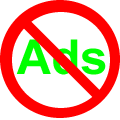
- SRWare Iron is an open source browser based on the Google Chrome code optimized for security and privacy. Martin of GHacks points out that it is possible to enable ad blocking in the Iron browser by downloading a file called adblock.ini from the developers homepage and replacing the blank file in the SRWare Iron directory. Enabling you to blocks ads.
- Privoxy – Free Privoxy web proxy software, with advanced filtering capabilities for protecting privacy, filtering web page data, managing cookies, controlling access, and removing ads, banners, pop-ups and also blocks web sites serving ads, and configure Google Chrome to use the proxy.1.) Install Privoxy – How To Install Read Me
2) Click on the Wrench icon in Chrome in the upper right corner
3.) Choose options>Under The Hood>Change proxy settings
4.) A windows box pops up, choose LAN settings
5.) Check off “Proxy settings” and in the address setting add 127.0.0.1 and in the port 8118
6.) If you have the option, you can also check off “Bypass proxy for local settings”
7.) Click “Ok”, close chrome and restart it.Download PrivoxySource – Lifehacker - If your on Linux you want to check out Proxomitron which is a filtering proxy for web browsers operating under Windows and also works with the Wine project under Linux.A GUI for the tool called PtronGUI is also available for easy use.
- DanPollock of Someonewhocares is provoding hosts files that contains huge list of websites from where you can block ads and spyware and redirecting them to your localhost 127.0.0.1 or 0.0.0.0 using the hosts file.The list is also updated with the last update being on the 5th January. Read the comments (#) to see how to use the hosts file in various OS’s.You can download the hosts file from here.








Web typo, or lack of knowledge.
“If your {you’re?} on Unix/Linux”
Thanks Robert for correcting us, I meant it for only Linux alone.