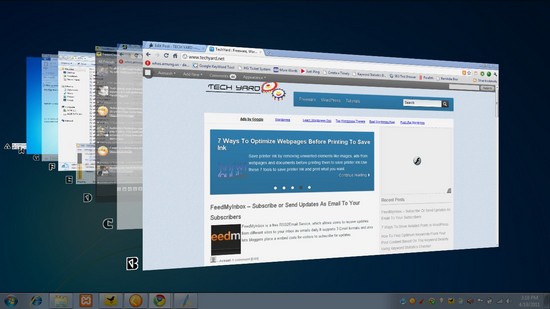The keyboard shortcut for switching application windows in Windows OS was [ Alt + Tab ], you can change this into a more flexible and easier way using WinFlip.WinFlip is a portable application which lets switching easier using mouse gestures and wheel scroll for previewing the opened application windows.
The keyboard has 2 switching options :
- Quick Flip : This is similar to the Windows Alt+Tab but with the key combination differing which is, [Win Key + Tab ] which is default.
- Slow Flip : This lets users switch application using the shortcut key which can be set on choosing SlowFlip, brings up the windows with the shortcut keys assigned to each window.Pressing the assigned key to the windows brings forward the window, and to switch to that window just press “Enter”.
Also Checkout These Apps :
- Vista Switcher – Alt Tab Replacement
- Preview Windows In Alt+Tab
- DeskPins – Keep Window Always On Top
Mouse Gesture :
- Mouse Gesture which is drawing a circle using the mouse (either clockwise/anti-clockwise) triggers the application and shows the stack of opened window like in the above image, to preview the windows which are on the back of the stack we can use the mouse scroll either upward/downward.To switch to a window, just click on it.
To enable mouse gesture, right click the WinFlip tray icon, Select “Options” next under Mouse Tab, “Check” Enable Mouse Trigger and also the Clockwise and Counter-Clockwise gestures to trigger the application.
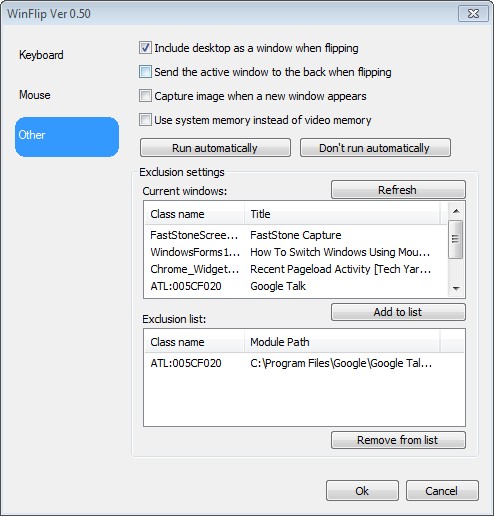
Some Other Handy Features :
- Incase you don’t want an application to be part of the stack in WinFlip, such applications can be added to the exclusion list under the “Other Tab”.
- If you have limited video memory, WinFlip can also make use of your system memory instead of Video Memory.
- Anti-Aliasing
- Texture Quality and
- Display size can be set to Small or Large.
This application completely makes the use of keyboard redundant for switching windows using the traditional [ Alt + Tab ] shortcut.If you find this to be a easier way to switch windows you can also add “WinFlip” to the startup by clicking “Run Automatically”.
Do try this application and share your user experiences with us.