Internet can be a distraction at office and you might not want to get caught browsing a Social Networking site at office.There are few tools which have a user interface similar to normal program but the purpose is completely different.
Windows Running Application Protector ( WinRAP ) is one such tiny application that can save you while browsing internet related sites, internet related applications or webapps from office.It can hide windows of all running applications either of a selected application or all currently running application and also password protect them for unhiding them.
Also Read : How To Hide All Open Tabs In Google Chrome At Once.
Stay connected to Social Networks During Office Hours with these smart apps :
- TwInbox – – Post Tweets, Reply and Follow Your Friends Twitter Update From Outlook
- Spreadtweet : Spread Sheet Like Twitter Client
- Quitter – Tweet From Windows Dos Using
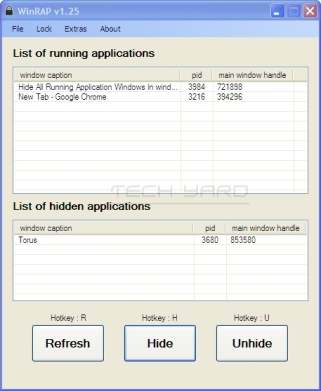
Unfortunately there is no global hotkey to hide a window, to hide a program window the user needs to open up WinRAP, which will present the user with the list of all the currently running application.In the same window you can find 3 button on the bottom namely Refresh(R), Hide (H), and Unlock (U).
To hide and program windows, select the program from the list of running applications and Press H or Click Hide Button, to hide the program from taskbar.
To unhide, open up WinRAP and select the program under the List of Hidden Applications and Press “UnHide” or (U).
WinRAP needs to be running while hiding applications.It can be minimized 3 ways,
- Normal Mode – using which WinRAP can be mimized to TaskBar.
- Tray Mode – This will minimize WinRAP as trayicon with a transparent tray icon.
- Stealth Mode – This will keep WinRAP invisible and keep it running in the background.To come out of the Stealth Mode press “Shift+Z” hotkey which will ask for a password so that no one else can see the list of hidden applications.
Checkout Minime – A portable app to minimize application to system tray instead of taskbar.
The program options lets user customize the application even better, the options can be found under File –>Configurations.

- The password to exit any of the Lock Mode so that nobody else can unhide windows can be changed from the default password ( 1234 ).Read How To Create a Easy To Remember But Strong Password.
- During Locking the Task Manager can also be disabled so that WinRAP cannot be forcefully exited.
- The HotKey for exiting the stealth mode can also be changed from the default “Shift+Z”.
Optionally all open windows can be hidden or restored at once from Xtras Menu.The Task bar can also be hidden as well.This app is for sure a life saver and the best of all, this app can run of your USB Drive and requires no installation and leaves back no traces.








The stealth mode on this program does not work. It instantly pops up the prompt window the second it’s turned on.
What does the prompt window say ??
There might have been another program using the same key combination as the one set for WinRAP for exiting stealth mode which is causing the pop-up.I’ve tested it on Win 7 and its working fine.
I have the same problem.. no matter what hotkey I choose this happens.
Mine works just fine!